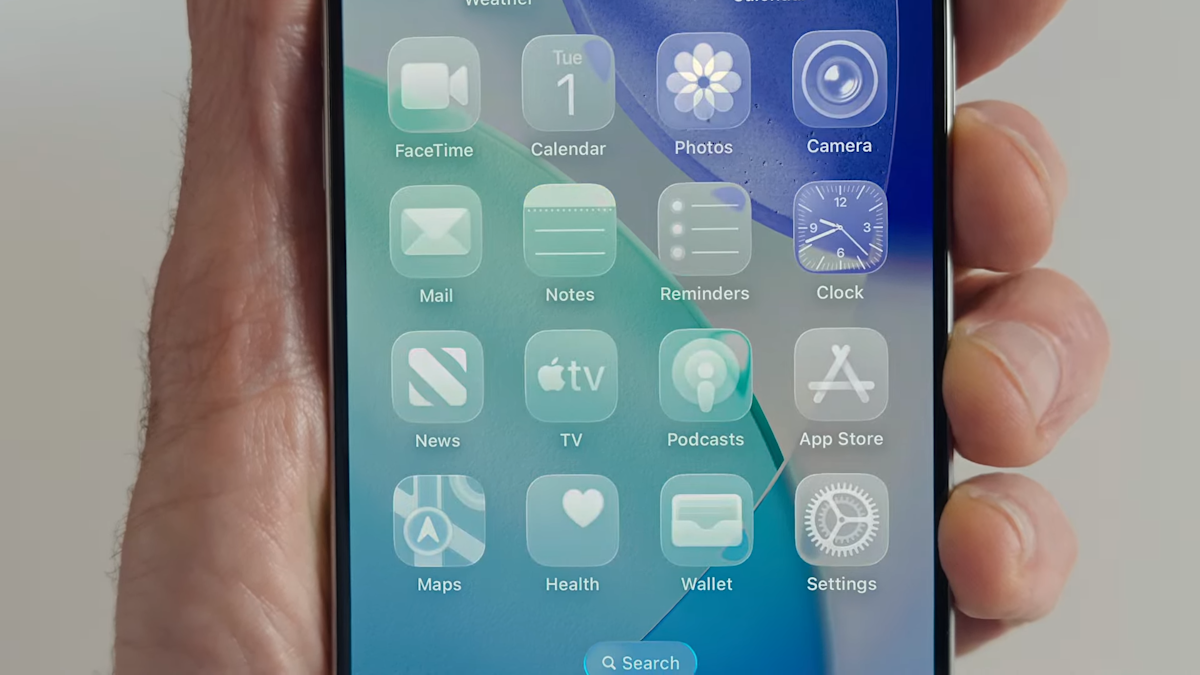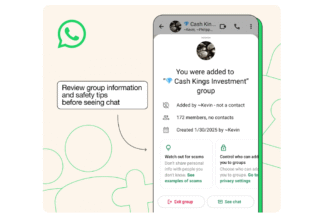Everything You Need to Know About New Apple Features and How to Get Them on Your iPhone
Apple has always been at the forefront of technological innovation, continuously redefining how we use smartphones. With each new release, they introduce features that enhance functionality, improve user experience, and elevate our daily lives. If you own an iPhone, you’re in for a treat! This blog post will walk you through the latest Apple features, how to access them, and what these enhancements mean for you.
The Latest iOS Update: What’s New?
The iOS updates are the heart of the Apple ecosystem, bringing a range of new features that can enhance your iPhone experience. With the most recent update, Apple has rolled out several impressive functionalities, including:
1. Enhanced Focus Modes
Apple introduced Focus modes to help users concentrate on tasks and minimize distractions. The latest update has taken this feature further. You can now create multiple Focus modes tailored to different aspects of your life—work, personal time, or sleep.
How to Get It:
- Go to Settings > Focus.
- Tap the "+" icon to create a new Focus mode.
- Customize your settings: select people and apps that can notify you while in that mode.
This allows you to control notifications better and ensures that the right people can still reach you when you need to focus.
2. Live Text and Visual Look Up
With Live Text, you can interact with text found in images and photos directly. This means you can copy, paste, or even translate text in a photo with just a tap. Visual Look Up helps you discover more about your pictures, whether identifying a bird or retrieving information about a landmark.
How to Use It:
- Open your Photos app.
- Tap on the photo containing text.
- If Live Text detects any text, a yellow box will appear. Tap it to copy or interact with it.
For Visual Look Up, swipe up on a photo for information about the subject.
3. Shortcuts Automations
Shortcuts has long been an underrated feature of iOS. The latest updates have made automating tasks even more user-friendly. You can now create personal automations based on your location, time of day, or even changes in your device state.
Setting Up Shortcuts:
- Open the Shortcuts app.
- Tap the “Automation” tab at the bottom.
- Choose from the triggers offered and follow the prompts to set it up.
This makes daily tasks a breeze, from automating your morning routine to setting modes depending on where you are.
4. Smart Notifications
Apple is leveraging machine learning to manage and sort notifications more effectively. Your notifications are now grouped more intelligently, which helps keep your lock screen decluttered.
How to Configure:
- Open Settings > Notifications.
- Tap on Scheduled Summary to group notifications based on your preferences.
This ensures that you only see non-urgent notifications at specified times, making it easier to focus on what’s essential.
5. Privacy and Security Enhancements
Apple has always prioritized user privacy. The most recent update includes new transparency notifications for app trackers, which tells you exactly what data an app accesses. Additionally, Mail Privacy Protection prevents senders from knowing when you open their emails.
How to Activate:
- Go to Settings > Privacy.
- Review permissions for each app to ensure you’re comfortable with the data they collect.
Staying informed about your data privacy ensures you’re in control of what personal information you share.
How to Get These Features on Your iPhone
Updating your iPhone is a straightforward process, and keeping your device up to date is essential for accessing new features, including security improvements and bug fixes.
Step-by-Step Guide to Updating Your iPhone:
-
Back Up Your Device:
- Before any update, back up your device via iCloud or your computer.
-
Check Your iOS Version:
- Go to Settings > General > About to see your current iOS version.
-
Connect to Wi-Fi:
- Ensure that you’re connected to a stable Wi-Fi network to download the update.
-
Update to the Latest iOS:
- Go to Settings > General > Software Update.
- If an update is available, click on Download and Install.
- Follow the Prompts:
- Agree to terms and conditions, and the update will begin. Make sure your device remains plugged in during the process.
Note on Compatibility:
Make sure your iPhone model is compatible with the latest iOS version. Generally, Apple supports iPhones for several years, but older devices may not support every new feature.
Conclusion
The new features in the latest iOS update represent Apple’s commitment to enhancing user experience and keeping our devices at the cutting edge of technology. From improved privacy settings to smart automation, there’s a lot to explore and tailor to fit your lifestyle. By following the steps outlined above, you can ensure that your iPhone is equipped with the latest features to help you stay organized, informed, and connected.
Ultimately, Apple continues to provide tools that not only enhance functionality but also prioritize user well-being. So, are you ready to delve into the world of new features? Update your iPhone and discover a revamped experience today!